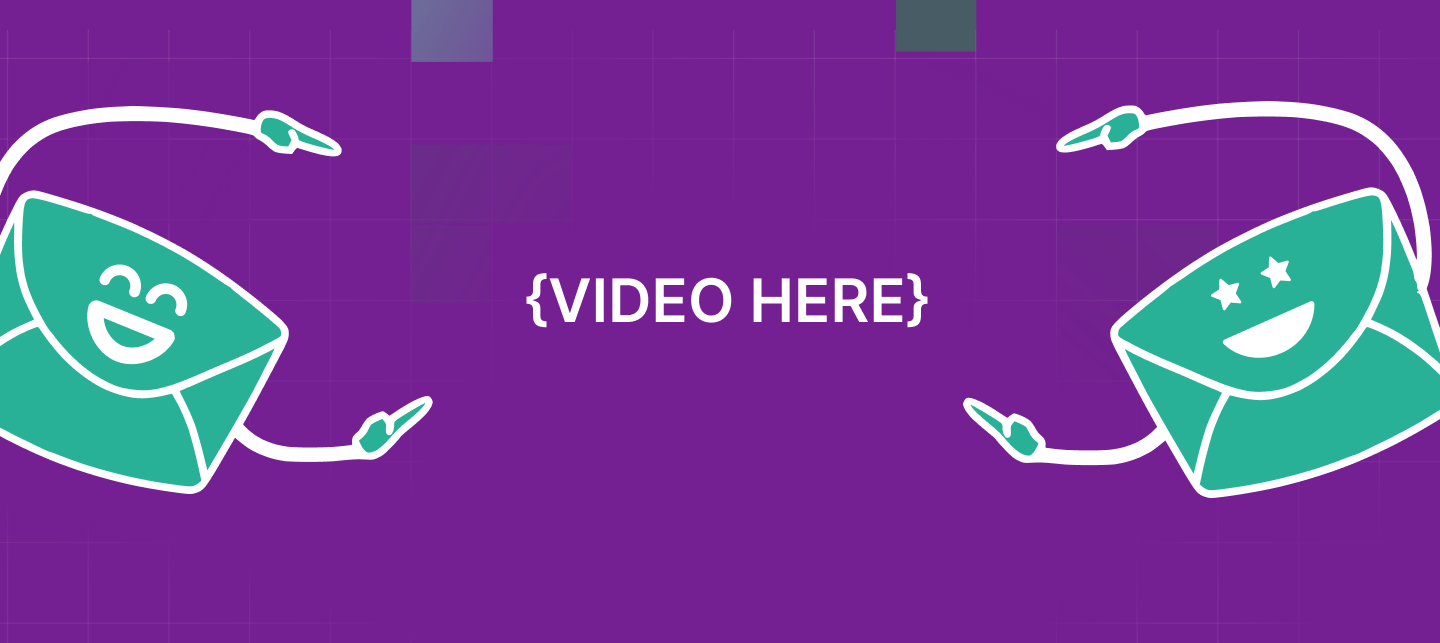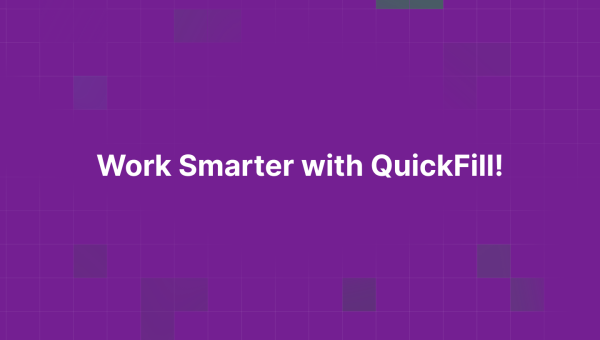
If you’ve ever found yourself copying and pasting the same message over and over—or struggling to personalize emails at scale—then QuickFill was made for you.
QuickFill is a browser extension designed to help you insert templates, personalize messages with smart placeholders, and manage content across different workspaces, all in just a few clicks.
Let’s dive into how it works and why it’s quickly becoming a favorite tool for professionals who live in their inbox.
📌 What is QuickFill?
QuickFill is a dynamic snippet and template manager that lets you insert pre-written content into emails, LinkedIn chats, CRM platforms, or any text field online.
What makes it powerful? It uses smart placeholders like {{first_name}} or {{company}} that auto-fill with real data pulled directly from the web page you're on—no manual input needed.
Whether you're a recruiter, a salesperson, or a customer support agent, QuickFill helps you save time while staying personal.
⚙️ How It Works: Templates + Placeholders
Here’s how QuickFill simplifies your workflow:
-
Create Templates
Write once, use forever. Save outreach messages, intros, follow-ups, or replies as reusable templates. -
Use Smart Placeholders
Add dynamic fields like{{first_name}},{{job_title}}, or{{company}}. QuickFill finds the right info on the page and fills it in automatically. -
Insert with One Click
No copy-paste needed. Just open QuickFill, choose a template, and it’s inserted instantly—whether you're in Gmail, LinkedIn, or a web form.
🧱 Organize with Workspaces, Folders, and Templates
If you manage messages across clients, roles, or campaigns, QuickFill makes organization easy:
-
Company → Your overall container (great for agencies or businesses)
-
Workspaces → Group templates by team, product, or client
-
Folders → Organize related messages (e.g., Cold Outreach, Follow-ups)
-
Templates → Your actual saved snippets
This layered structure gives you full control—so you can find the right message in seconds.
🚀 Key Features You’ll Love
-
✅ Unlimited templates
-
✅ 3+ workspaces for different projects or roles
-
✅ AI-powered template suggestions
-
✅ Auto-insert placeholders from local or remote data
-
✅ Macro support (for advanced users who want automation)
-
✅ Clean, fast, browser-based UI
👥 Who Uses QuickFill?
QuickFill is perfect for:
-
🔹 Sales reps sending personalized outreach at scale
-
🔹 Recruiters messaging candidates across platforms
-
🔹 Agencies managing multiple clients and campaigns
-
🔹 Anyone who wants to save time and reduce typing
🧪 Ready to Try QuickFill?
Getting started is easy:
-
Install the QuickFill Chrome Extension
-
Set up your first template with placeholders
-
Start inserting messages in one click!
💡 Final Thoughts
QuickFill helps you work smarter, not harder. Whether you’re sending 10 emails or 100, it ensures you stay fast, consistent, and personalized—without ever opening a doc or spreadsheet again.
Try QuickFill today and see how much time you can save in your daily messaging.
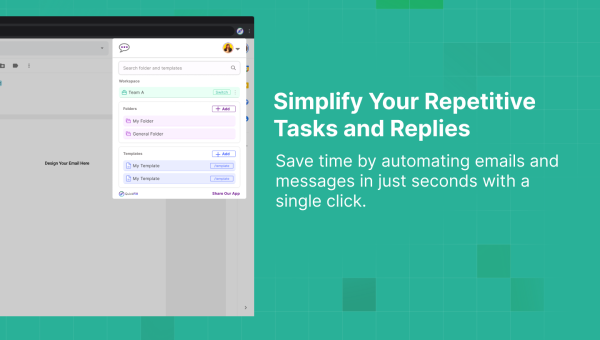
In today’s world of outreach, efficiency isn’t just a bonus—it’s a necessity. Whether you're closing deals, recruiting talent, or following up with clients, switching between tabs to copy-paste message templates slows you down.
That’s where QuickFill’s Workspace Templates shine.
🧠 What Are QuickFill Workspaces?
Workspaces in QuickFill let you organize templates by role, client, team, or campaign—perfect for people managing multiple brands, companies, or outreach goals.
For example:
-
A recruiter can have one workspace for tech roles and another for design roles.
-
A sales team can organize templates by product lines or outreach stages.
-
An agency can create separate workspaces for each client they manage.
Each workspace holds its own set of templates, settings, and placeholders—keeping everything clean, focused, and ready to go.
💬 Use Templates Anywhere You Type
QuickFill isn’t just for email. It works across:
-
Gmail
-
LinkedIn messages
-
Outreach platforms
-
Any web-based text field
Just click your QuickFill icon, select a template from your current workspace, and boom—it’s inserted directly into the email or chat box you’re using.
No more tab-switching. No more copy-paste mistakes.
🔁 Switch Between Workspaces Instantly
Need to jump between different clients or projects throughout the day? QuickFill makes it easy:
-
Open the extension
-
Click on your current workspace name
-
Select the one you want to switch to
Within seconds, your templates and preferences are updated to match that workspace. It's like having a custom toolbelt for every task.
✨ Bonus: Personalization with Placeholders
Templates in QuickFill support smart placeholders like {{first_name}}, {{company}}, or {{job_title}}.
QuickFill auto-detects these values from the page you’re on and inserts them into your message—helping you personalize at scale without the effort.
🚀 Get Started with Workspaces Today
-
Install the QuickFill Extension
-
Create your first workspace (or import from existing templates)
-
Start inserting templates directly into your emails and chats
Need help? Check out our Workspace Setup Guide
Final Thoughts
QuickFill makes it ridiculously easy to manage multiple workflows, clients, or roles—all from one tool. If you’re tired of juggling templates across platforms, this is your sign to simplify.
Say goodbye to context-switching, and hello to fast, clean, personalized messaging—anywhere.
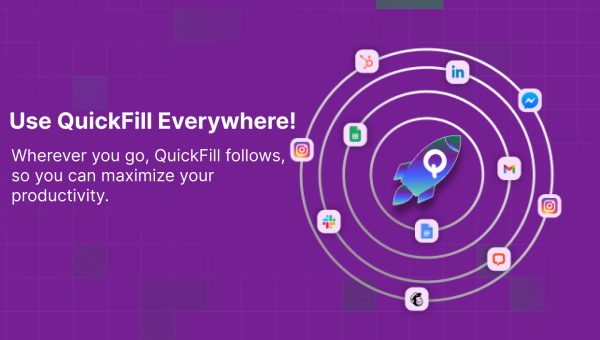
In the fast-paced world of digital outreach, every second counts—and every message matters. Whether you're sending cold emails, following up with leads on LinkedIn, or engaging with new subscribers, personalization can make or break your response rate.
But let’s be honest: personalizing messages manually is time-consuming.
That’s where QuickFill comes in.
What is QuickFill?
QuickFill is a browser extension designed to help you personalize emails and messages instantly by using dynamic placeholders like {{first_name}}, {{company}}, or {{job_title}}.
It works right inside platforms like:
-
Gmail
-
LinkedIn
-
Outlook
-
Other web-based CRMs
Once set up, QuickFill scans your page and automatically pulls the correct values into your templates—no copying and pasting needed.
Why Use QuickFill?
Here’s how QuickFill can change the way you work:
✅ Speed – Personalize 50+ messages in minutes instead of hours
✅ Accuracy – Reduces human error when copying details
✅ Customization – Fine-tune how placeholders are detected and formatted
✅ Multi-workspace Ready – Great for agencies, teams, or users managing multiple accounts
Real-World Example
Imagine you’re sending a follow-up email to 20 LinkedIn leads. Instead of writing:
“Hi [First Name], I loved your recent post about [Topic]…”
You can write:
“Hi
{{first_name}}, I loved your recent post about{{topic}}…”
And QuickFill will automatically detect and insert each lead’s first name and topic from their profile—right there on the page.
Final Thoughts
In a world of automation and cold outreach fatigue, personalization is your competitive edge. QuickFill helps you strike the balance between efficiency and authenticity.
Try it out today—and start writing smarter messages, faster.