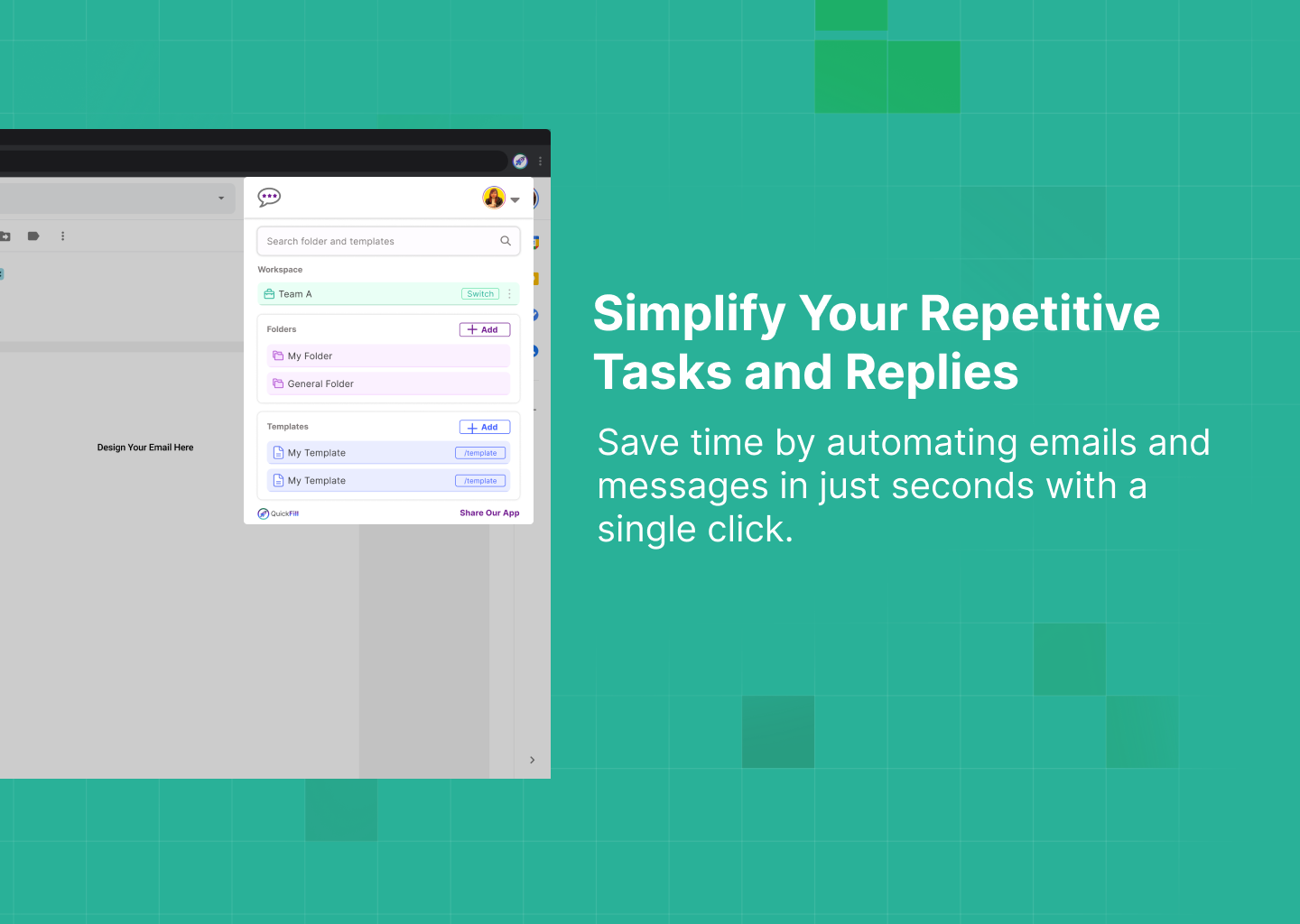5 Smart Ways to Use QuickFill for Email Replies and Forms
If your day involves answering emails, filling out forms, or repeating the same kinds of messages — QuickFill can save you serious time. This AI-powered assistant works where you already do (Gmail, Outlook, web apps) and adapts to how you communicate. Here are 5 simple, effective ways to get the most out of it:
1. Answer Emails in Seconds (Not Minutes)
Tired of writing the same replies over and over? QuickFill detects the context of your inbox and suggests personalized templates based on your past replies. You just click, tweak if needed, and send. ✅ Perfect for: customer support, sales follow-ups, internal status updates.
2. Auto-Fill Repetitive Forms
Stop wasting time on internal or external forms that ask the same things.
QuickFill can recognize common fields — like names, contact info, job titles, and more — and fill them in automatically. No extensions or API hookups needed.
✅ Perfect for: onboarding, admin work, CRM updates
3. Create Smart Templates With Placeholders
Use dynamic placeholders to auto-insert details like:
First names
Company names
Dates or deadlines
It’s like having your best responses, but 10x faster and always on-brand.
✅ Perfect for: client emails, project kickoffs, internal processes.
4. Keep Your Tone Consistent Across Teams
When multiple people are replying to emails, consistency matters.
QuickFill ensures everyone has access to the same approved templates — so your tone, format, and responses stay unified, whether you’re a team of 2 or 200.
✅ Perfect for: growing support teams, multi-person sales orgs, HR departments
5. Speed Up Any Workflow on Any Website
Whether you’re working in Gmail, a helpdesk tool, or an internal portal — QuickFill lives in your browser and adapts to any page.
It’s always a click away, suggesting relevant content based on what’s on your screen. No switching tabs. No losing momentum.
✅ Perfect for: anyone doing manual data entry or frequent web-based replies
Start Working Smarter
Your time is too valuable for copy-paste work. Let QuickFill handle the repetition — so you can focus on results.